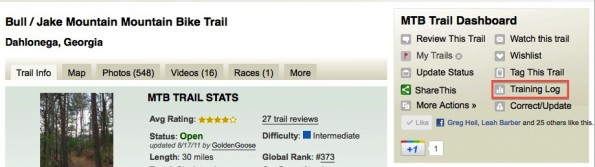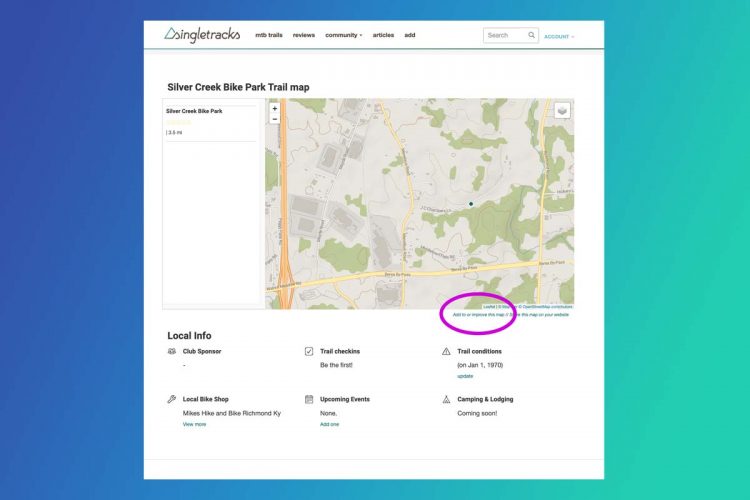A couple of weeks ago I wrote about completing my goal of riding 2,000 mountain bike miles in one year. If you are going to tackle a statistics-oriented goal such as this, tracking and logging all relevant stats is a step that sometimes seems insignificant–yet it is crucial!
A couple of weeks ago I wrote about completing my goal of riding 2,000 mountain bike miles in one year. If you are going to tackle a statistics-oriented goal such as this, tracking and logging all relevant stats is a step that sometimes seems insignificant–yet it is crucial!
There are numerous ways that you could track your statistics. You could record all of your miles in an Excel spreadsheet, or use one of the many websites dedicated to cycling statistics. But since this is Singletracks.com, I am going to walk you through how to use the Singletracks.com Ride Log to track your rides.
But before we really begin, it’s important to mention that you need to have a reliable bike computer or GPS to clock your mileage as you ride. I say this because during my first several years of riding, I just sort of guess-timated how many miles I had done based on maps, as well as rough estimates based on time. I was in for a nasty surprise when I finally got my first bike computer as a birthday present: rides that I had thought were 6-7 miles were only about 3 or 4. And rides I thought were 20+ miles turned out to be only about 16. When tracking mileage, nothing can substitute for a good bike computer or an accurate GPS unit.
I used a Garmin Forerunner 305 for the majority of 2011, and I love it.
Singletracks.com: Two Different Options
With a free membership on Singletracks, you have access to the basic features of the ride logger, and it is enough to track your statistics over the course of the year. But since I spend so much time on Singletracks, I decided to start shelling out the annual $20 fee for the advanced statistics logger a couple of years ago, and those bones have been well-spent! (Side note: access to the advanced statistics logger and the massive GPS trail map database is only $30 a year–a killer deal!)
How to Track Your Statistics
Method 1:
1. Go to the trail database, find the trail you rode, and click on the “Training Log” button.
2. Enter all of the pertinent information from your ride.
The basic statistics tracker only has one or two fields here, but the advanced version allows you to track all kinds of stats! I haven’t been very religious with all of the fields, but the ones I always fill in are equipment, distance traveled, and time taken. Logging distance traveled and time taken obviously allows the software to calculate your average speed, and recording what bike you rode every single ride helps you know exactly how many miles you have put on each rig. I find this field especially useful as I track the progress of bike reviews.
Method 2:
If you use a GPS unit when you ride, instead of manually entering the statistics into the form, you can simply upload a copy of your GPS track, and the software will fill in all of the statistics for you. To do this:
1. Click on “My Account” in the upper right of your screen.
2. Click on “GPS Data Manager” in the right-hand menu.
3. Click “Upload GPS Data,” click “Browse,” select the GPS track from your most recent ride, and then click “Update.”
In my experience, having your GPS files in the .gpx format works best.
4. Click on “edit route name,” select the name of the trail from the pull-down list of nearby trails, and click “Update.”
5. Make sure that “Mountain Biking” is selected under the “Activity” drop down.
6. Click “Send to ride log.”
Now, all of the statistics gathered by the GPS unit will automatically be filled into the form mentioned in step #2 of method #1 above. You may wish to add which bike you were riding under the “Equipment” menu, and add additional notes to the entry.
Finally,
Hit “Save Entry” and all the statistics from your ride will be saved in your Singletracks.com ride log for all eternity!
Analyzing Your Statistics
One of the biggest benefits of using the Singletracks.com Ride Log is the ability to analyze your statistics in many different ways. Here, I will give you just a small example of what sorts of analysis you can do.
I use my ride log to record every physical activity I do, whether it is mountain biking or not. Since the majority of my physical exertions are on the mountain bike, it makes sense for me to use the Singletracks.com logger. Conveniently, the ride log allows you to select which type of activity you just completed, thereby creating several different categories.
When you first open up the ride log from your account dashboard, it will show you your all-time statistics.This can be cool for sheer statistics geekery, but it doesn’t really help you track your progress in regards to a specific goal.
I find it most useful to analyze my statistics from a specific time period. To do this, click on the “Edit” button right next to the words “Custom Report.” Then, under the date range, select the range desired. As I was watching my mileage progress this past year, I was most interested in just stats from 2011, and this is how I identified them.
Once you have created a report, the software automatically spits out totals for each of your activities, and also creates a neat pie chart, showing which activities you have done the most over the set interval:
From here, you can click on an individual activity and analyze it in detail. If, for instance, I click on “MT Biking,” it brings up all of my rides from 2011, and an interesting bar graph in the upper right showing my speeds on recent rides:
You will notice that under the Speed Vs. Date chart, there is a button that says “Open in Excel.” Clicking that button will download a spreadsheet of all of the statistics for that activity over that period of time. In this example, it will download a spreadsheet of all of my mountain biking statistics from 2011. If you are at all familiar with Excel, you know that that software is basically the pinnacle of statistical analysis. While the Singletracks.com ride log software provides numerous ways to analyze your data online, if you want to analyze your data in a different ways and create various charts and graphs, the opportunity is open to you via this spreadsheet download.
Like I said, this is just the tip of the iceberg of the many ways that you can analyze your statistics. The “Custom Report” options hold the most potential for interesting analyses. There are also options for grouping by location, and for getting reports on specific equipment.
When it comes to tracking and analyzing your statistics on Singletracks, the sky, or more accurately, your imagination, is truly the limit!
Interested in signing up for the advanced Ride Log? Click on over to the Upgrade Page and upgrade your account now!